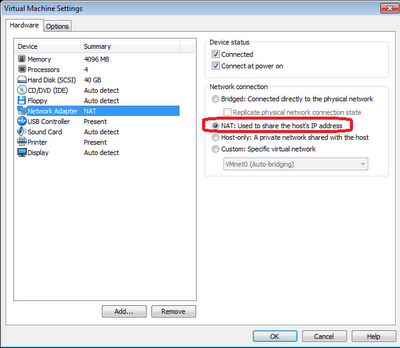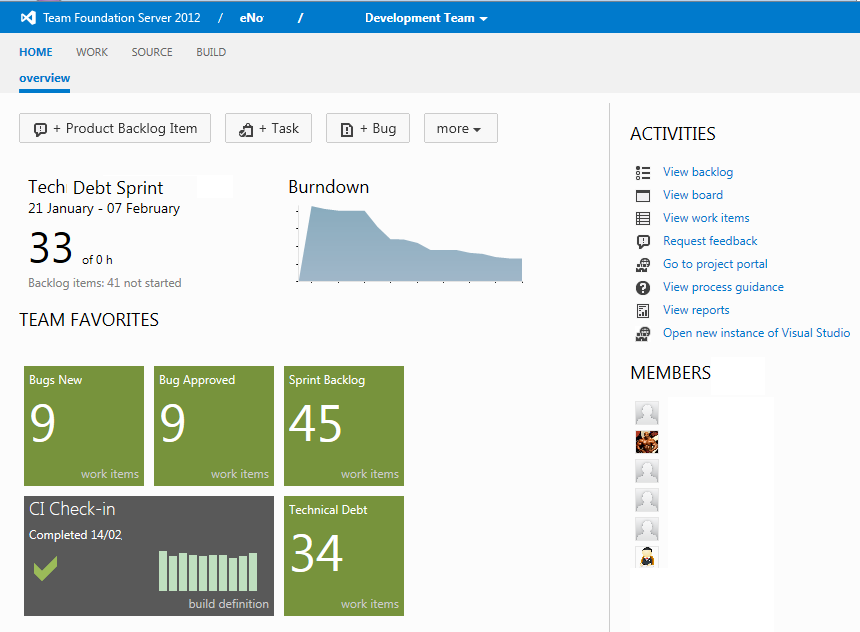| Overview: I'm installing SharePoint 2013 for a developer machine, more precisely I'm using 2 virtual machines as I want AD off my development Virtual Machine (VM) (also Azure Workflows can't be installed on the DC). This is a basic developer machine and in this post I stop once SP2013 is installed. My setup is: |
- Laptop: 32GB RAM running Windows 8 Enterprise. I am using VMware workstation 9 for virtualisation.
- Virtualisation: VMware workstation 9 that will host 2 VM's. Both VM's run on Windows 2008 R2 x64. They are fully patched/updated to today 24 Oct 2012.
- VM1: This is my domain controller (DC), gave the VM a static IP and performed dcpromo. Installed ADFS and rebooted the VM. Assign 1GB RAM & 1 CPU to the VM.
- VM2: Created a new machine based on my patched VM windows 2008 R2image. Renamed the VM and joined the VM onto my domain (my domain is demo.dev, I also made the IP address static). Checked the VM can connect to the Internet. 16GB RAM 4 virtual CPU's. 100GB c drive. BGInfo for VM2 is shown below:
Preparation for SP2013 Install:
- Install SQL Server 2012 on VM2 I slipstreamed with #CU2 but the current version today is #CU4. I manual full install of SQL 2012 is perfect. As the Cumulative Updates (CU) are aggregated/cumulative and large, only install the latest 1 that covers all the previous CU fixes
- Download SharePoint 2013 from TechNet or MSDN to your laptop/host. Load the iso image for installation (includes SP1 that is needed for SP2013). .
SharePoint 2013 Prerequisites:
1.> Run the SharePoint 2013 Enterprise RTM by running "splash.hta" to run the install wizards.
2.> On the Splash screen >Click on "Install software prerequisites". This installs the 11 prerequisites, reboot to complete the SP2013 prerequisites install.
3.> After a reboot, you will continue to complete the SP2013 prerequisite install. Once the install is complete you will see the confirmation shown below:
4.> Click "Finish" and allow the VM to reboot.
SP2013 Installation:
1.> On the Splash installation screen click > "Install SharePoint Server". You will be prompted to enter SharePoint's licence key.
2.> Accept Microsoft's terms and conditions. And Choose to perform the "complete" install (As per SP2010 don't install the standalone version - it's too restrictive).
3.> Close the installation wizard once the install is completed. Select the check box "Run the SharePoint Products Configuration Wizard now" (default).
Run the SharePoint 2013 Configuration Wizard:
Follow the screen shots below through to configure the SP2013 farm on the VM.
Initial Farm Config Wizard:
1.> Select the services you want. I took the default services which is nearly all of them so it takes awhile to provision.
2.> Ensure the Central Administration (CA) portal is accessible.
3.> Create a Site Collection (I create a Team Site on the default Web Application created during the configuration setup).
4.> Ensure the site is working.
Fin.
Summary:
This machine is perfect for looking at SP2013 features or continue building into a fully fledged developer rig (Add VS2010 and tools to build an ideal dev VM rig). This is a simple install to get you going, for production or DTAP, you need to plan your builds to meet your needs, use multiple managed accounts and preferably script your install (gives you a documented, repeatable system setup, databases can be named clearly, far greater install control. I'd wait for Brian Lala AutoSPInstaller to build DTAP environments if possible - AutoSPInstaller is awesome as lots of SP2010 bruised folks know.)
More Info:
Hardware & Software requirements for SP2013: http://technet.microsoft.com/en-us/library/cc262485(v=office.15).aspx
How to: Set up an on-premises development environment for apps for SharePoint: http://msdn.microsoft.com/en-us/library/fp179923(v=office.15).aspx
Must read: http://www.microsoft.com/en-us/download/details.aspx?id=30384
SP2013 Prerequisites