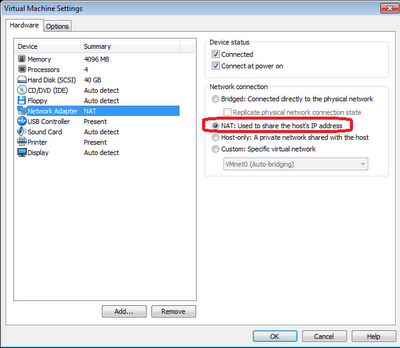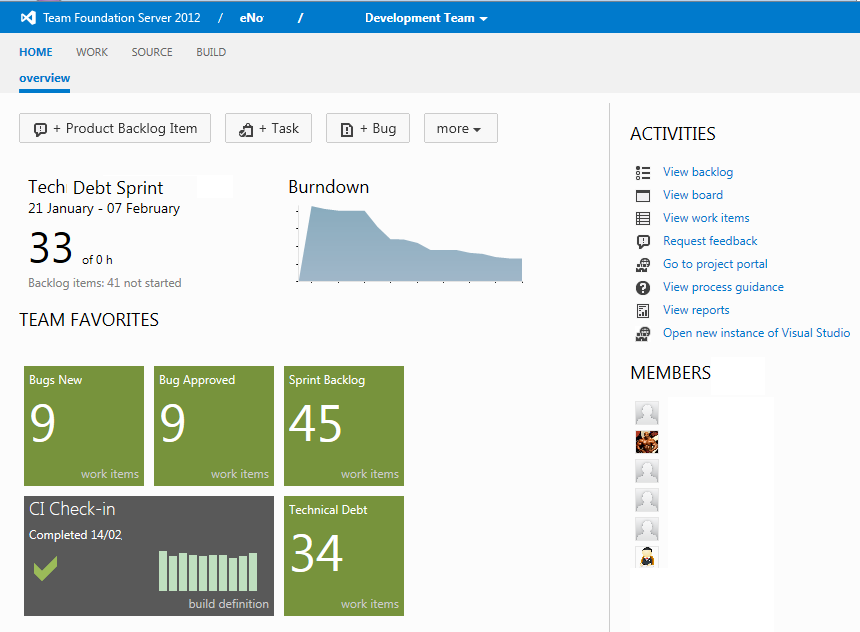RE: http://autospsourcebuilder.codeplex.com/
Background: This is a codeplex project that will slipstream SharePoint 2013 & SP2010. It flattens out the binary install files, gets the latest CU, language packs & pre-requisites. This will then allow you to install SharePoint to the latest build pref using AutoSPInstaller.
Doing an Offline install is useful as most production environments don't allow internet access to download the pre-requisites. It's also useful as you don't need to wait for the download on each server. In my current scenario it's useful as I am building over 100 VM's in My DTAP environment and a lot of these are full CI daily rebuilds.
Overview: I have been doing SP2013 installs using AutoSPInstaller and I have put this post together to help people use Bian Lalancette's (@brianlala) AutoSPInstaller tool. Pretty obvious but AutoSPInstaller is a great tool so use it or Gary Lapointe install scripts to automate SharePoint installations. I have been using the tool to install 2013 and this post shows all the pre-requisites to SP2013 RTM for an offline install.
Findings: There are 13 files I am downloading to install SP2013 without an Internet connection. Brian Lalancette has a codeplex project that you should checkout, I hadn't seen it until today.
It helps build the slipstreamed images for SharePoint both 2010 and 2013 so you have a full patched version of binaries to run offline installs.
Add the prerequisites to "C:\Software\SP\SharePoint\PrerequisiteInstallerFiles"
Update 07 November 2012: For my Windows 2008 R2 SP1 OS installation, the WCFDataServices.exe prerequisite will look for trusted certificates on the Server, if it can't find them it will try get them from the Internet. I downloaded "Rootsupd.exe" (I'm not sure about support for "Update for Root Certificates For Windows XP [April 2012] (KB931125)" for my Windows 2008R2 SP1OS install from Microsoft).
The PowerShell to install the certificates is (this can be incorprated into your autobuild scripts if you need it or just run it (be warned there is not feedback on the install)):
PS> & "c:\rootsupd.exe"
Update 15 July 2013: Below are the latest pre-requisites I downloaded for SP2013 using AutoSPSourceBuilder.
Note: I like to have a large disk for my c rive for the system files and also the Windows "page file", when calculating my disk space for my c drive assuming my page file is going to my c drive, I add 3 times the possible memort upgrade per machine. So it is common to start with 32GB on a SQL box, when their is a bottleneck, it is often SQL and memory is key to SQL performance. So my page file portion of my c drive would by on 64 GB multiplied by 3. So My c drive in this case would be 64GM x3 plus program files, so at least 250 GB. I'd probably go for 300GB. this is my preference and I'm sure I'm going overkill but in controlled wel managed environments this will aloow for growth.
More Info:
WCFDataService install issue: http://schoennie.blogspot.co.uk/2012/10/installing-sharepoint-2013-preview.html
Background: This is a codeplex project that will slipstream SharePoint 2013 & SP2010. It flattens out the binary install files, gets the latest CU, language packs & pre-requisites. This will then allow you to install SharePoint to the latest build pref using AutoSPInstaller.
Doing an Offline install is useful as most production environments don't allow internet access to download the pre-requisites. It's also useful as you don't need to wait for the download on each server. In my current scenario it's useful as I am building over 100 VM's in My DTAP environment and a lot of these are full CI daily rebuilds.
Overview: I have been doing SP2013 installs using AutoSPInstaller and I have put this post together to help people use Bian Lalancette's (@brianlala) AutoSPInstaller tool. Pretty obvious but AutoSPInstaller is a great tool so use it or Gary Lapointe install scripts to automate SharePoint installations. I have been using the tool to install 2013 and this post shows all the pre-requisites to SP2013 RTM for an offline install.
Findings: There are 13 files I am downloading to install SP2013 without an Internet connection. Brian Lalancette has a codeplex project that you should checkout, I hadn't seen it until today.
It helps build the slipstreamed images for SharePoint both 2010 and 2013 so you have a full patched version of binaries to run offline installs.
Add the prerequisites to "C:\Software\SP\SharePoint\PrerequisiteInstallerFiles"
List of Files to download for SP2013 RTM prerequisites:
- http://hotfixv4.microsoft.com/Windows%207/Windows%20Server2008%20R2%20SP1/sp2/Fix354400/7600/free/427087_intl_x64_zip.exe
- http://hotfixv4.microsoft.com/Windows%207/Windows%20Server2008%20R2%20SP1/sp2/Fix402568/7600/free/447698_intl_x64_zip.exe
- http://hotfixv4.microsoft.com/Windows%207/Windows%20Server2008%20R2%20SP1/sp2/Fix368051/7600/free/433385_intl_x64_zip.exe
- http://download.microsoft.com/download/9/1/3/9138773A-505D-43E2-AC08-9A77E1E0490B/1033/x64/sqlncli.msi (http://go.microsoft.com/fwlink/?LinkId=228086)
- http://download.microsoft.com/download/E/7/6/E76850B8-DA6E-4FF5-8CCE-A24FC513FD16/Windows6.1-KB2506143-x64.msu (http://go.microsoft.com/fwlink/?LinkId=233187)
- http://download.microsoft.com/download/b/a/4/ba4a7e71-2906-4b2d-a0e1-80cf16844f5f/dotnetfx45_full_x86_x64.exe (http://go.microsoft.com/fwlink/?LinkId=225702)
- http://download.microsoft.com/download/D/7/2/D72FD747-69B6-40B7-875B-C2B40A6B2BDD/Windows6.1-KB974405-x64.msu (http://go.microsoft.com/fwlink/?LinkId=226830)
- http://download.microsoft.com/download/0/1/D/01D06854-CA0C-46F1-ADBA-EBF86010DCC6/rtm/MicrosoftIdentityExtensions-64.msi (http://go.microsoft.com/fwlink/?LinkId=252368)
- http://download.microsoft.com/download/E/0/0/E0060D8F-2354-4871-9596-DC78538799CC/Synchronization.msi (http://go.microsoft.com/fwlink/?LinkId=224449)
- http://download.microsoft.com/download/A/6/7/A678AB47-496B-4907-B3D4-0A2D280A13C0/WindowsServerAppFabricSetup_x64.exe (http://go.microsoft.com/fwlink/?LinkId=235496)
- http://download.microsoft.com/download/7/B/5/7B51D8D1-20FD-4BF0-87C7-4714F5A1C313/AppFabric1.1-RTM-KB2671763-x64-ENU.exe (http://go.microsoft.com/fwlink/?LinkId=251471)
- http://download.microsoft.com/download/9/1/D/91DA8796-BE1D-46AF-8489-663AB7811517/setup_msipc_x64.msi (http://go.microsoft.com/fwlink/?LinkId=219568)
- http://download.microsoft.com/download/8/F/9/8F93DBBD-896B-4760-AC81-646F61363A6D/WcfDataServices.exe (http://go.microsoft.com/fwlink/?LinkId=247921)
 |
| Files I add to my SP2013 binaries for an Offline install |
 |
| Rather use the new tool "AutoSourceCodeBuilder" |
 |
| My slipstreamed SharePoint 2013 binaries |
The PowerShell to install the certificates is (this can be incorprated into your autobuild scripts if you need it or just run it (be warned there is not feedback on the install)):
PS> & "c:\rootsupd.exe"
Update 15 July 2013: Below are the latest pre-requisites I downloaded for SP2013 using AutoSPSourceBuilder.
Note: I like to have a large disk for my c rive for the system files and also the Windows "page file", when calculating my disk space for my c drive assuming my page file is going to my c drive, I add 3 times the possible memort upgrade per machine. So it is common to start with 32GB on a SQL box, when their is a bottleneck, it is often SQL and memory is key to SQL performance. So my page file portion of my c drive would by on 64 GB multiplied by 3. So My c drive in this case would be 64GM x3 plus program files, so at least 250 GB. I'd probably go for 300GB. this is my preference and I'm sure I'm going overkill but in controlled wel managed environments this will aloow for growth.
More Info:
WCFDataService install issue: http://schoennie.blogspot.co.uk/2012/10/installing-sharepoint-2013-preview.html