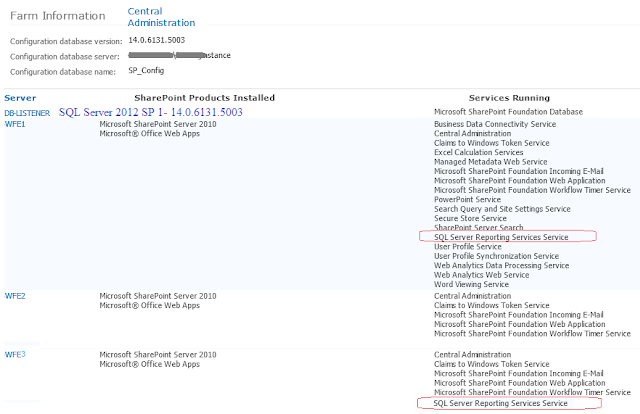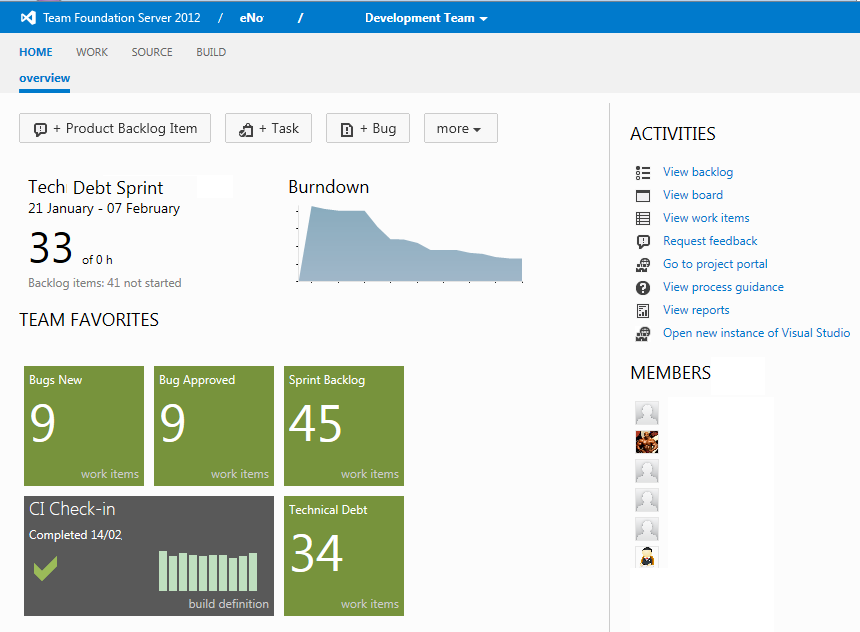Overview: SharePoint licencing is pretty confusing in SP2010 and MOSS. MS have changed how licencing works and in this post I try simply how licencing works.
SharePoint 2013 uses the Server/Client Access License (CAL) licensing model.
Server Licences:
Unlike SP2010 in SP2013 there is only 1 model for a server licence (Internet Site server licences no longer exist). Your only choice in the paid versions on the Server licencing is: Standard or Enterprise. Full list price according to the site Directions on Microsoft states "US$6,798" for the SharePoint Server licence.
CALs:
* External Users - are people that don't work for your company/organisation (it has noting to do with location from where you access the SP farm).
Notes:
More Info:
http://www.microsoft.com/licensing/about-licensing/briefs/SharepointServer2013.aspx
http://www.directionsonmicrosoft.com/licensing/30-licensing/4074-licensing-internet-sites-built-on-sharepoint-2013.html
http://www.johntimney.com/?p=58
http://www.degdigital.com/blog/sharepoint-2013-licensing-for-dummies/
http://blogs.technet.com/b/wbaer/archive/2012/11/12/introduction-to-user-license-enforcement-in-sharepoint-server-2013.aspx
http://blogs.technet.com/b/jessmeats/archive/2012/12/14/sharepoint-2013-snippet-user-license-enforcement.aspx
http://blogs.technet.com/b/volume-licensing/archive/2013/05/22/how-to-license-office-web-apps-server.aspx
SharePoint 2013 uses the Server/Client Access License (CAL) licensing model.
Server Licences:
Unlike SP2010 in SP2013 there is only 1 model for a server licence (Internet Site server licences no longer exist). Your only choice in the paid versions on the Server licencing is: Standard or Enterprise. Full list price according to the site Directions on Microsoft states "US$6,798" for the SharePoint Server licence.
CALs:
- CALs are based on per user or per device.
- CALs come in 2 favours: Standard or Enterprise. You can mix these together on the same farm/servers being accessed. So if you have 100 internal users using Enterprise functionality and 900 using Standard functionality you pay for 100 enterprise licences and 900 standard licences (pretty obvious however in SP2010 if didn't work like this).
- Internet users are external users and normally access the servers using anonymous access - they do not need CALs.
- External Users* that access the Intranet/internal sites don't need CALs. This is the trickiest 1 to define for me. "External Users: Users who are not the licensee’s or its affiliates’ employees or on-site agents or contractors." MSDN 2012.
* External Users - are people that don't work for your company/organisation (it has noting to do with location from where you access the SP farm).
Notes:
- FAST is not used in SP2013 so there is no licencing requirement on a SP2013 farm.
- Office Web Apps (OWA) cals are licenced against the Office client licences. You don't need licences for using OWA in read only mode but to edit the end users needs either the Standard Office or Professional Office licence. I don't believe you pay for OWA server licences.
- SP2013 version comparison chart from Dave Coleman.
- SQL Server and Windows licencing is outside the scope of this post - you will need them.
More Info:
http://www.microsoft.com/licensing/about-licensing/briefs/SharepointServer2013.aspx
http://www.directionsonmicrosoft.com/licensing/30-licensing/4074-licensing-internet-sites-built-on-sharepoint-2013.html
http://www.johntimney.com/?p=58
http://www.degdigital.com/blog/sharepoint-2013-licensing-for-dummies/
http://blogs.technet.com/b/wbaer/archive/2012/11/12/introduction-to-user-license-enforcement-in-sharepoint-server-2013.aspx
http://blogs.technet.com/b/jessmeats/archive/2012/12/14/sharepoint-2013-snippet-user-license-enforcement.aspx
http://blogs.technet.com/b/volume-licensing/archive/2013/05/22/how-to-license-office-web-apps-server.aspx