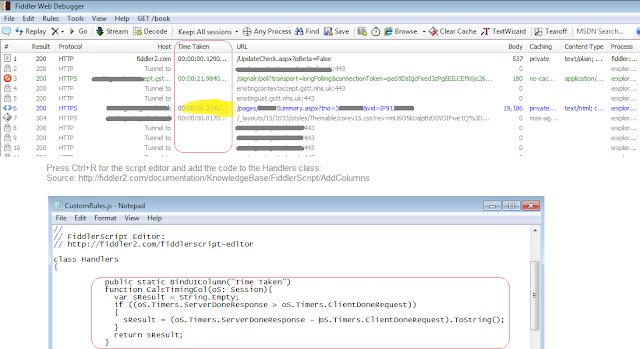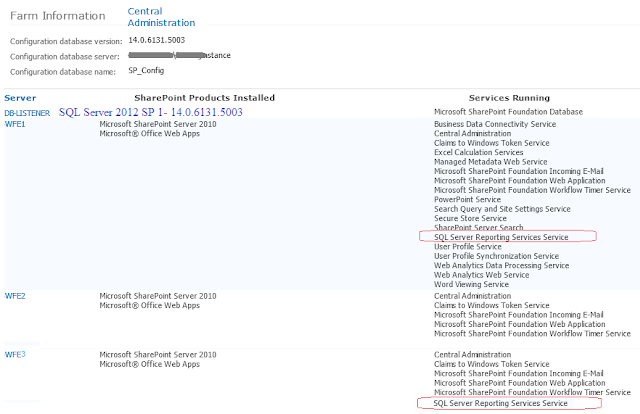This is a 2 Series Post on SSRS 2012 for SharePoint 2010. Note: SP2013 steps are the same.
Part 1 - (This Post) Installing SSRS 2012 in SharePoint Mode on SharePoint 2010
Part 3 Update - Installing SSRS 2012 SP1 onto a SP2013 Farm
Overview: Install SSRS 2012 onto an existing SP 2010 farm. The image below shows a 4 server SP2010 farm. 2 of the web server roles (WFE) have the "SQL Server Reporting Services Service" running. The 2 images below show the setup we are aiming for.
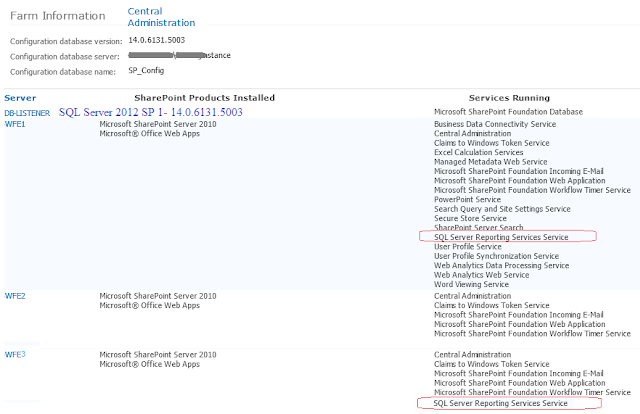 |
| Goal: SSRS working on a SP2010 farm using SQL 2012 / SSRS 2012 |
Another way of displaying what I am trying to achieve is document below:
There are essentially 2 parts:
1) Install SSRS on the database server (this does not need to be the same as the SharePoint database server/s) that will support
SSRS in SharePoint mode mode. This relies on SQL Server 2012 Enterprise edition (I used SQL Server 2012 SP1).
2) Install minimal SQL Server 2012 with the 2 features mention: "Reporting Services - SharePoint" and "Reporting Services Add-in for SharePoint Products" on each
WFE that will run the SSRS role.
The image below shows the SQL Server 2012 installation required for the two roles:
1) For the
SSRS server click/select all features as shown below:
2) For the SQL/SSRS role on the
WFE's install the 2 features marked in red (ignore the checks on the other features).
If you have an existing SQL Server instance you can verify which features are installed as shown below:

You can do this on the SQL Server and the WFE's to check the correct versions and features are being used.
Tip: Ensure the SQL Server Server 2012 versions are identical on the datbase server and the WFE/App servers.
These are the 2 SQL Server 2012 features to needed for SSRS (SharePoint Mode) on the SharePoint App/WFE servers that will run the SSRS Service (Features if you automate the SQL installs -
FEATURES=RS_SHP,RS_SHPWFE):
| RS_SHP | Reporting Services – SharePoint (Installed on the SharePoint WFE where the Reporting Service Application will\ be run). |
| RS_SHPWFE | Reporting Services Add-in for SharePoint Products (Installed on the SharePoint WFE where the Reporting Service Application will\ be run). |
Provision the SSRS Service on the Farm using PowerShell:
Install-SPRSService
Install-SPRSServiceProxy
Get-SPServiceInstance -all | where {$_.TypeName -like "SQL Server Reporting*"}| Start-SPServiceInstance
Validate the installation:
- CA > Manage Servers in the farm > Verify the Service "SQL Server Reporting Services Service"is on the WFE/App server.
- CA > Manage Services on Server > Select the Server where the SSRS-add-in has been installed and > Verify the "SQL Server Reporting Services Service" service is "Started".
- Using the Discovery Reports discussed above verify that the SQL Server with SSRS (SP mode is the same SQL version as the web/app servers in the farm (all my servers are version 11.1.3000.0 - SQL 2012 SP1).
More Info:
Errors to Lookout for:
Problem: Install SSRS on my SP2010 farm - I get the following error:
Exception calling "Provision" with "0" argument(s): "Installation Error: Could not find SOFTWARE\Microsoft\Microsoft SQL Server\110 registry key.
Initial Hypothesis: Originally I thought I could overcome the issue by updating the folder layout and registry on each WFE that would run the reporting role. I could not get this to work.
Resolution: Don't use the rsSharePoint.msi file (even the SQL 2012 SP1 version). You need to install the 2 features (
1)Reporting Services – SharePoint and 2)Reporting Services Add-in for SharePoint Products.) during/using a SQL installation.
This is a 2 Series Post on SSRS 2012 for SharePoint 2010
Part 1 - (This Post) Installing SSRS 2012 in SharePoint Mode on SharePoint 2010