Overview: Git is is very popular and it is similar to existing version control systems. The key is to be able to work on multiple branches that you can go to at any point.
Let's get started..
Start a new Git repository (repo) - all folders created under the main git folder are part of the repository. Any changes are kept track of and all change history is recorded. The new repo has a default main branch created automatically. To create a new repo use the syntax:
>git init
There are files you don't want to keep track of in the repo, so use the .gitignore files or folders to skip specific files from being tracked int he repo.
Once you are writing code, you get a Git local staging area. -A means All files and folders
>git add -A
Now you make changes in your staging environment via your IDE, and need to add it back to the default "Main" branch.
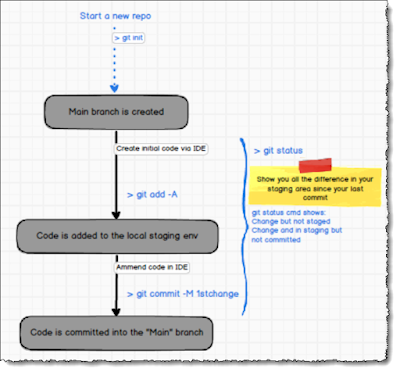 |
| Create a repo, add code, change code and commit to the branch. |
 |
| This is a fantastic simple illustration to quickly understand Git. |
- Git ignore files, tells source control not to include certain file types
- Tags for a specific point in time. Like labels in TFS/Azure DevOps
- Pull request (PR) - dev made change, and wants to push the code into main branch, someone else generally approves and the code is pulled into the main (Working Directory) branch (depends on branching strategy)
- Developer normally branches of Main branch using a cloned copy on local dev env. The Developer does changes, then does a PR, the PR if approved gets approved it gets merged into Main (automatically or manually per config), Main branch has the latest code and the developer can delete their cloned branch.
- GitHub Enterprise allows integration with Microsoft Teams (sounds amazing)
- GitHub Codespaces - Instead of local dev, it allows dev using a browser. Competes with Microsoft's Dev Box (spins up dev env that is browser accessible). Microsoft Dev Box iGB VM's to choose from, the 16GB, has 4 vCPU's. Only bills when DevBox is running but the storage used is continuous. If left on/max monthly cost, it would cost about £370, if well managed i.e. turned off on weekend and overnight but used for roughly 8 hrs a day cost would be around £85 for a month. All dev licences are included. Pls check with Ms this is my understanding.





