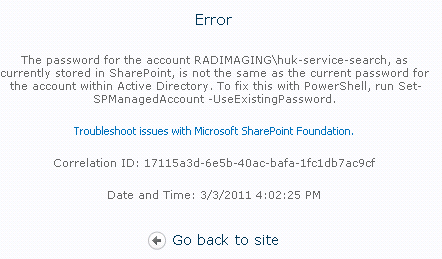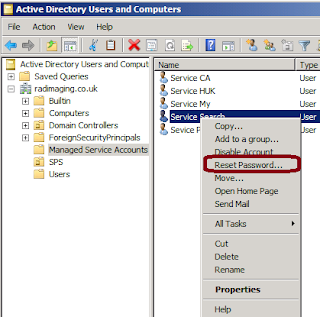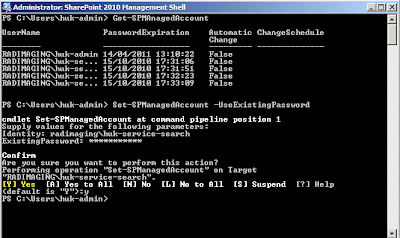Google’s Cloud Connect for Microsoft Office has been released and looks like a great option for informal collaboration. It is not comparable to SharePoint but offers a good option for sharing and managing individual documents.
Problem: A user has a single document that needs to shared with multiple contributors and read-only users. Document history is required. User need the ability to go offline and sync up with the document when the have Internet access.
Hypothesis: There are several options for tackling this problem and in SharePoint world, you can use Groove (Workspace in SP2010) to get a good solution but you will need licences, setup servers or buy BPOS and potentially install Groove/Workspace on users machines. All the SharePoint solutions are great but they have costs and time requirements and are generally suited to people within the same enterprise or a agreed integration effort for authenticating.
Redefined Problem: The users are an informal group that need to collaborate on MS Office documents, they have no or low budget and they need a version history. Users come from multiple locations and have Internet access.
Hypothesis: Google has released a software plug-in for MS Office 2003, 2007 and 2010 that hooks office documents to Google Docs. Google docs already exists and offers this functionality but not directly from word, also you can't collaborate on the same document at the same time. So this plug-in is a cheap alternative to a SharePoint Document library with a Grove/Workspace client. Functionality is very limited but for simple sharing and collaboration, this is a good option.
Resolution: As always the answer is .. "It depends". It isn't a competitor but it offers a simple alternative to sharing documents. A good example would be if I had a document that I need to give to a digital agency using the Google Cloud Connect for MS Office I don't need to get them access to SharePoint. If it far more informal and won't work for large amounts of data but there are definitely good reasons to use the solution.
Quote: Shan Sinha Google product manager explains Google's Cloud Connect plug-in
“The plugin syncs your work through Google’s cloud, so everyone can contribute to the same version of a file at the same time. You can edit a Word document’s table of contents from Dublin while co-workers adjust formatting and make revisions from Denver. Instead of bombarding each other with attachments and hassling to reconcile people’s edits, your whole team can focus on productive work together.”
Download and home page for Google Cloud Connect for MS Office.
Read More:
Take a look at the movie in this post