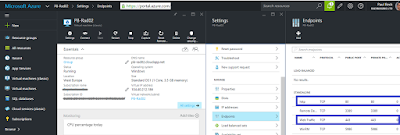Overview: I have a redirect that looks at my client context and performs a redirect. Fiddler is a good option for viewing JS and debugging but as IE developer tools is not my normal tool for JS debugging, I thought I'd try use it to debug my issue. I need to debugging a JavaScript redirect (302) using IE Developer Tools and breakpoints.
Steps:
1. Fn + F12 to get the IE Developer Tools
2. Enter the redirection url https://demo.dev/sites/demo/SitePages/Redirection.aspx in IE
3. As the page is running hit the "Esc" key to stop the browser (I need it to get the js files in the redirection page).
4. The Folder Icon mark as point 1 in red on the diagram is used to find the js file to debug.
5. Open the js file step 2 and step 3 in the red annotation above.
6. Set break point as shown below
7. A watch windows is provided. Variables are easy to follow.
8. When you refresh if the breakpoints are set, you will get stopped at the break points you previously setup in the steps above for subsequent runs.
Steps:
1. Fn + F12 to get the IE Developer Tools
2. Enter the redirection url https://demo.dev/sites/demo/SitePages/Redirection.aspx in IE
3. As the page is running hit the "Esc" key to stop the browser (I need it to get the js files in the redirection page).
4. The Folder Icon mark as point 1 in red on the diagram is used to find the js file to debug.
5. Open the js file step 2 and step 3 in the red annotation above.
6. Set break point as shown below
7. A watch windows is provided. Variables are easy to follow.
8. When you refresh if the breakpoints are set, you will get stopped at the break points you previously setup in the steps above for subsequent runs.